First, if you haven’t downloaded the app search “ICBO Social” on your device’s app store or click here (http://ddut.ch/icbosocial). Next, open the app and create an account using the password you received in your email (can’t find it? Check your spam or contact [email protected]). Then, fill in your profile.
Back to our favorite ICBO Social features:
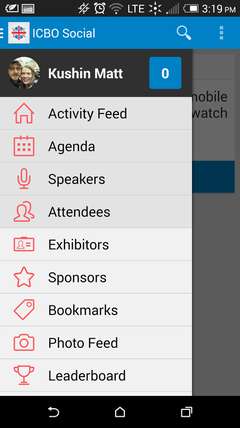
How? Use the “Menu” to navigate these options.
2) Share - The app really comes to life when you start sharing your activity and interacting with others!
● Post status updates
● Check into sessions and exhibitor booths.
● See others’ activity in the activity feed
● Like and comment on others’ posts.
● Review presentations and complete surveys.
How? Click “update” to share comments and photos.
The activity feed in the app is a lot like the activity feed on Facebook or Twitter. It lets you stay up to date with what’s going on at ICBO in real time.
When you attend an event, check in at presentations and exhibitor booths, and post reviews of the presentations you attend.
3) Connect with exhibitors
● Play the ICBO Social Exhibitor Booth Game - Earn badges for completing specific actions at participating exhibitor booths in the exhibit hall. Look for the signage at participating booths for instructions on what to do!
● Attendees can find exhibitors through the app’s floor map and learn about exhibitors via an exhibitor’s profile page that can include links to websites, videos, and more.
How? Find exhibitors via the “Exhibitors” section of the app menu.
Check into exhibitor booths.
And keep an eye out for opportunities throughout the event.
4) Connect
● Networking and meeting people is easy. Just search attendee profiles.
● When you post a status update, it shows up in the activity stream. You can easily see what others are sharing and connect through the app.
How? Find attendees via the “attendee” option in the menu. Follow the Activity feed to see what others are posting.
5) Compete for prizes and earn badges - Who doesn’t love a little friendly competition? ;)
● Your activities in the app earn you points and unlock badges (virtual rewards in the app).
● We will be giving away prizes to point leaders and for certain badges, so be sure to use the app frequently to post, share, like, and check-in.
● Check out the leaderboard in the app to see who has the most points!
● Tip: Get a jumpstart on the competition now by adding a profile photo completing our preconference polls in the app to earn points!
6) Share your favorite ICBO moments to your Twitter, Facebook, and more.
The ICBO Social app makes it easy to share your activity in the app to your Twitter, Instagram, and Facebook accounts. For those who want to, there are 2 choices.
● 1) You opt in to have everything you post sent to your social media accounts.
● 2) You can share individual posts at your discretion.
How? When you setup your profile, you have the option of linking your social network accounts. Or, goto the “settings” menu and edit your profile.
As you can see, the ICBO Social app has a lot to offer. So grab your mobile device and get started!
Take a Video Tour of the app to see many of the main app features:
Stop by the ICBO Social booth in the exhibit hall. Or contact ICBO 2014 Social Media Manager, Dr. Matthew Kushin - [email protected]

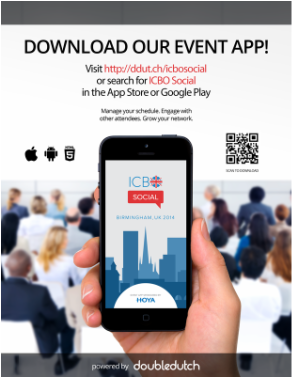
 RSS Feed
RSS Feed

